-
💡 You can translate our web pages into Telugu, Hindi or any of the 133 languages using the LANGUAGE dropdown in the header for better understanding. Your language choice is remembered across pages and you can hover or tap on any item to see its original/English version in a popup. You can change the language or restore the English version at any time from the translation toolbar that appears in the header after translation. On mobile devices, you may have to tilt the device HORIZONTALLY to see the full translation toolbar.
- 1

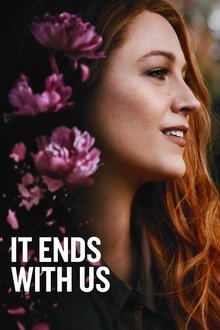
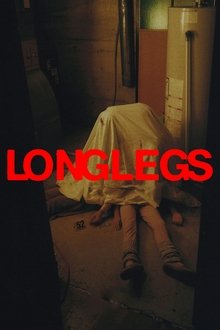
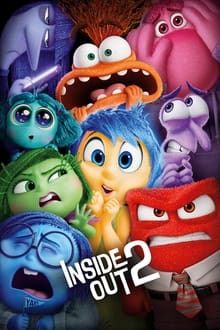

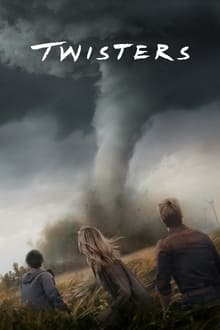





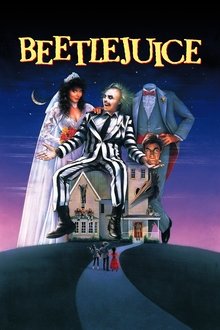
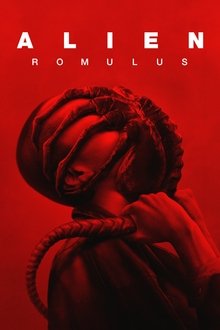
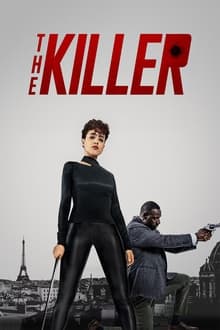
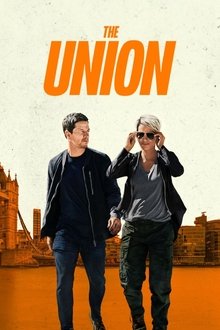







Question
Sanjiv
NOTE: You can translate this article into any of the 133 languages of your choice from the TRANSLATE dropdown in the header for better understanding.
Introduction
Git and GitHub are essential tools for modern software development, enabling version control, collaboration, and deployment. This guide will walk you through the basics of Git and GitHub, covering command-line usage, key commands, the GitHub user interface, version control concepts, and more.
What is Git?
Git is a distributed version control command line software system that tracks changes to files in your codebase. It allows multiple developers to work on a project simultaneously without interfering with each other’s changes.
What is GitHub?
GitHub is a web-based GUI hosting service platform for Git repositories that uses Git for version control. It provides a user-friendly interface to manage Git repositories, view file changes, collaborate with others, and integrate additional features like issue tracking, CI/CD, and project management tools.
Installing Git
To start using Git, you need to install it on your computer.
Windows:
MacOS:
Install Git using Homebrew:
brew install gitLinux:
Use your package manager (e.g., apt for Ubuntu):
sudo apt-get install gitBasic Git Commands
Initialize a Repository
To start tracking a project with Git, you need to initialize a repository.
git initCheck Repository Status
To see the current state of your repository, use:
git statusClone a Repository
To make a copy of an existing repository:
Add Changes
To add files to the staging area:
To add all changes:
git add .Commit Changes
To commit the staged changes:
git commit -m "Commit message"Push Changes
To upload your changes to a remote repository:
Pull Changes
To fetch and merge changes from the remote repository:
Working with GitHub
Creating a Repository
GitHub User Interface
Version Control Concepts
Branching
Branches allow you to work on different versions of a project simultaneously.
To create and switch to a new branch in one command:
Merging
To merge changes from one branch into another:
Handling Conflicts
Conflicts occur when changes in different branches conflict. Git will prompt you to resolve these conflicts manually before you can complete a merge.
Pull Requests
A pull request (PR) is a way to propose changes to a repository. It allows other contributors to review and discuss the changes before merging.
Continuous Integration and Deployment (CI/CD)
CI/CD automates the process of testing and deploying your code.
GitHub Actions is a popular CI/CD tool integrated into GitHub. You can define workflows in a .github/workflows directory in your repository.
Testing
Automated tests ensure that your code works as expected. Common testing frameworks include:
Integrate your tests into your CI/CD pipeline to automatically run them on every commit.
What is Git & Github?🤔 #shorts
How Git Works: Explained in 4 Minutes
Git MERGE vs REBASE: Everything You Need to Know in 4 Minutes
Complete Git & GitHub in 1 hour | Vamsi Bhavani | A to Z in Git Github (TELUGU)
Complete Git and GitHub Tutorial for Beginners (HINDI)
Git and GitHub Tutorial | The Ultimate Guide to VC, Branching, Merging & Pull Request (TAMIL)
Git and GitHub Tutorial for Beginners
**** Git And GitHub Full Course In 3 Hours | Git And GitHub Tutorial For Beginners | Simplilearn
Git and GitHub for Beginners - Crash Course
Complete Git and GitHub Tutorial
Git Tutorial for Beginners: Learn Git in 1 Hour
Git Branching and Merging - Detailed Tutorial
https://www.youtube.com/watch?v=Q1kHG842HoI
Git MERGE vs REBASE
INTERMEDIATE: Git for Professionals Tutorial - Tools & Concepts for Mastering Version Control with Git
Conclusion
Git and GitHub are powerful tools that streamline the development process, improve collaboration, and ensure code quality. This guide covers the basics, but there's much more to learn. Practice using Git commands, explore GitHub's features, and start contributing to projects to gain more experience. Happy coding!
View full article
Link to comment
Share on other sites
0 answers to this question
Recommended Posts
Join the conversation
You can post now and register later. If you have an account, sign in now to post with your account.
Note: Your post will require moderator approval before it will be visible.